Getting Started
General
Billing
Map
Projects
Directory
Best Practice
Settings
Peerdom settings are available for owners only. Settings allow you to personalise Peerdom to your organisation need and are available on the bottom left of the interface.
Personalisation
Vocabulary
You can modifying terms with a vocabulary that aligns with your company's branding and messaging.
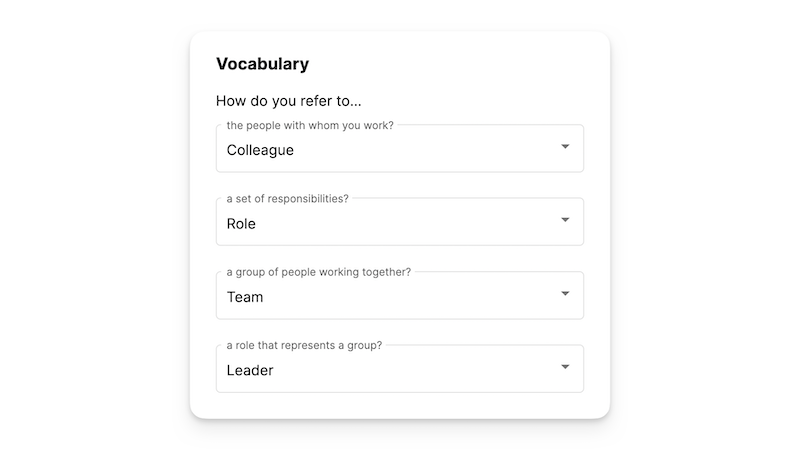
People name format
Decide how to display your colleagues name. From how to order the first and the last name, to using a nickname.
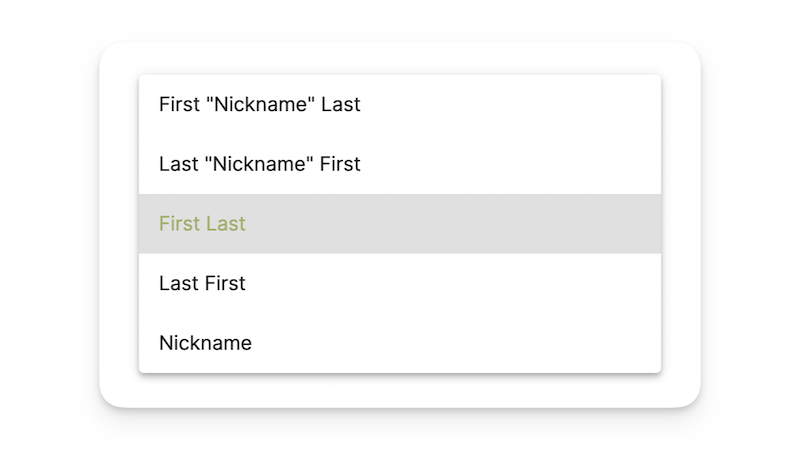
Rename your company's Peerdom account
You can at any time change the url of your map, as well as change the name of the organisation.
Add specific sections to people's profile
Add as many sections as you wish on people's profile to personalise it to the needs of the organisation. You'd like to add a line of competences, or a link to the Linkedin profile? That would be the right place.
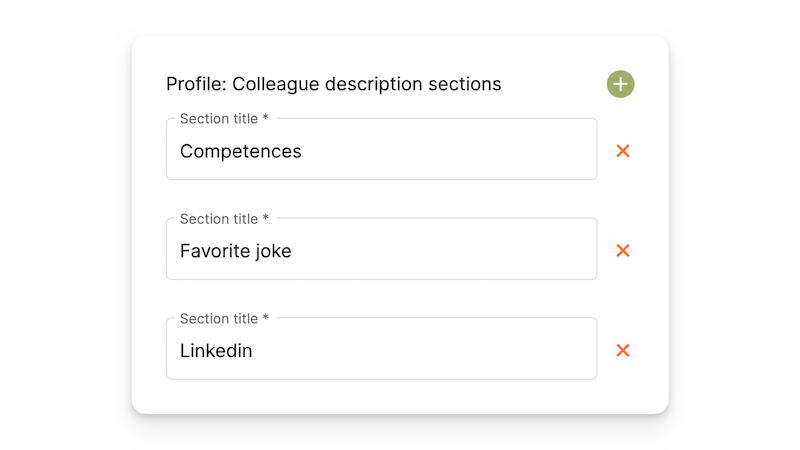
Map visibility and anonymisation
By default, your Peerdom map is private. You can decide to make your map public, in which case we would happily display it in our showcase, and you could share your url to anyone you wish. If you'd like to make it public but anonymise user data, you can turn on the "anonymise personal data for guests" and it will blurry faces, remove personal data (e.g. email) and only show initials instead of the full name of all documented peers.
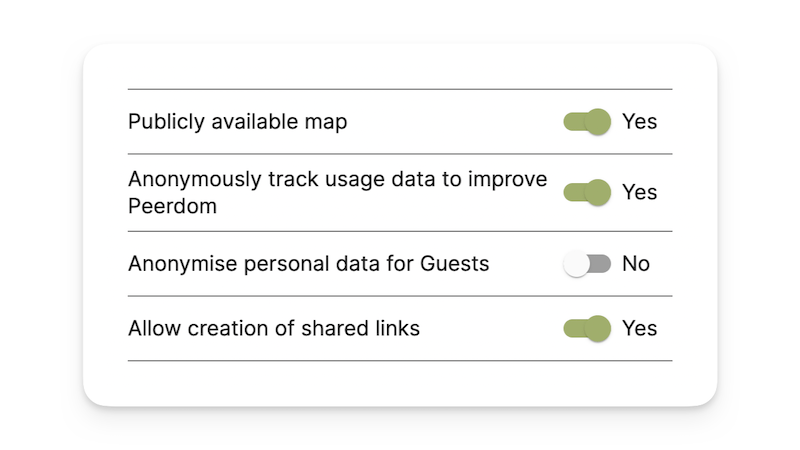
In this area, you can also decide or not to share data usage to allow us to improve Peerdom.
"Allow creation of shared links" allows you to create a private link that you can share to specific people so that they can access the map. In contrast to the public map, this link is secret, and the map will not be displayed in our showcase. To generate the private link, you will need to head to your profile and preferences.
Setting up Single-sign-on (SSO) provider
Learn about available SSO options and how to set up and configure SSO for your organization.
Single Sign-On (SSO) integration in Peerdom streamlines the login process for users and enhances security for your organization. With SSO, users can access Peerdom using their existing corporate credentials, eliminating the need for separate login information.
In this section of the documentation, you will learn about the various SSO options available in Peerdom, and how to set up and configure SSO for your organization.
Export data
Peerdom allows you to export your data at any time in different formats. The export is a raw data export from the database.
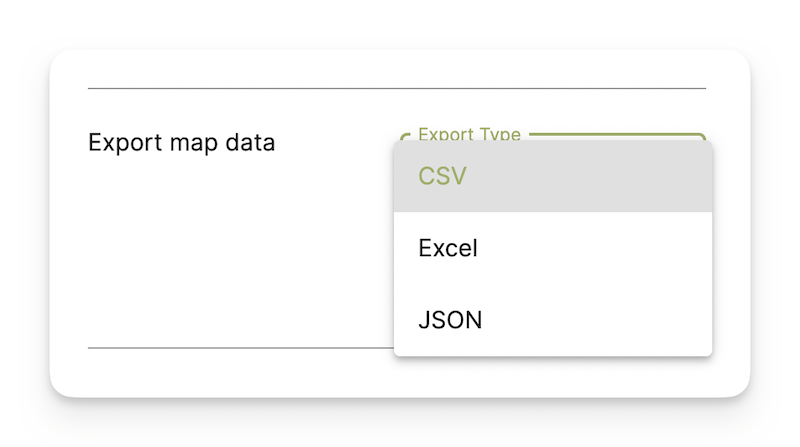
Archiving or deleting
You can decide that it's not the right time to use Peerdom and can either archive your project, in which case we'll keep your work nice and warm until you come back. Or you can delete your data, in which case we'd be very sad to see you go.
We are always eager to make Peerdom a better place, and appreciate any feedback.
