Getting Started
General
Billing
Map
Projects
Directory
Best Practice
Purchasing a Peerdom subscription
Peerdom offers a modular subscription model that allows you to customize your experience to fit your organization's needs.
Follow these steps to purchase a subscription.
Step 1: Create an account
To create a new account, visit the Peerdom website or go directly to peerdom.org/new and fill in the required information.
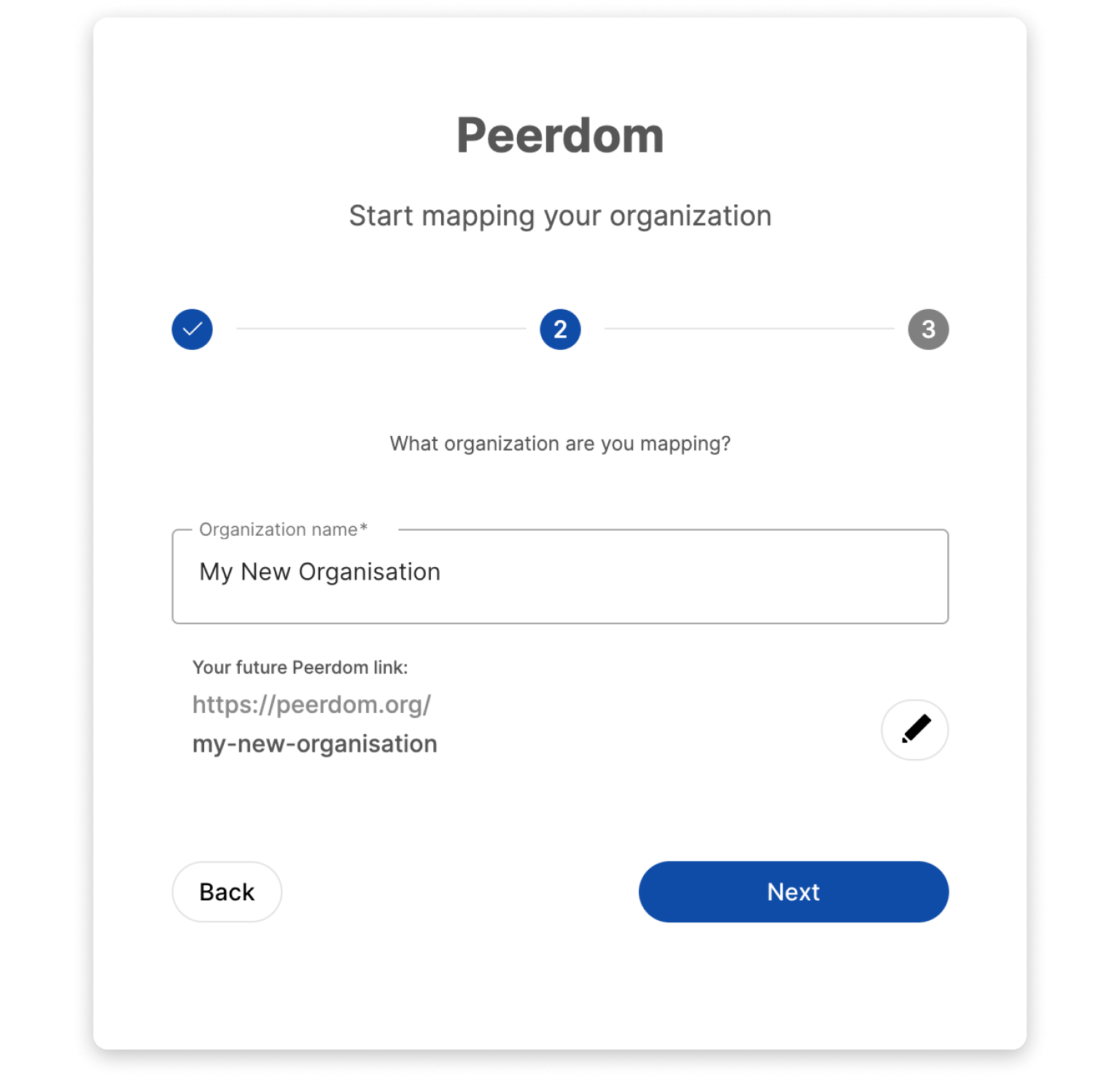
Once signed up, you will be prompted to start mapping your organization. You can choose to map your organization from scratch by defining roles, responsibilities, and teams. Alternatively, you can use a pre-made template to get started quickly.
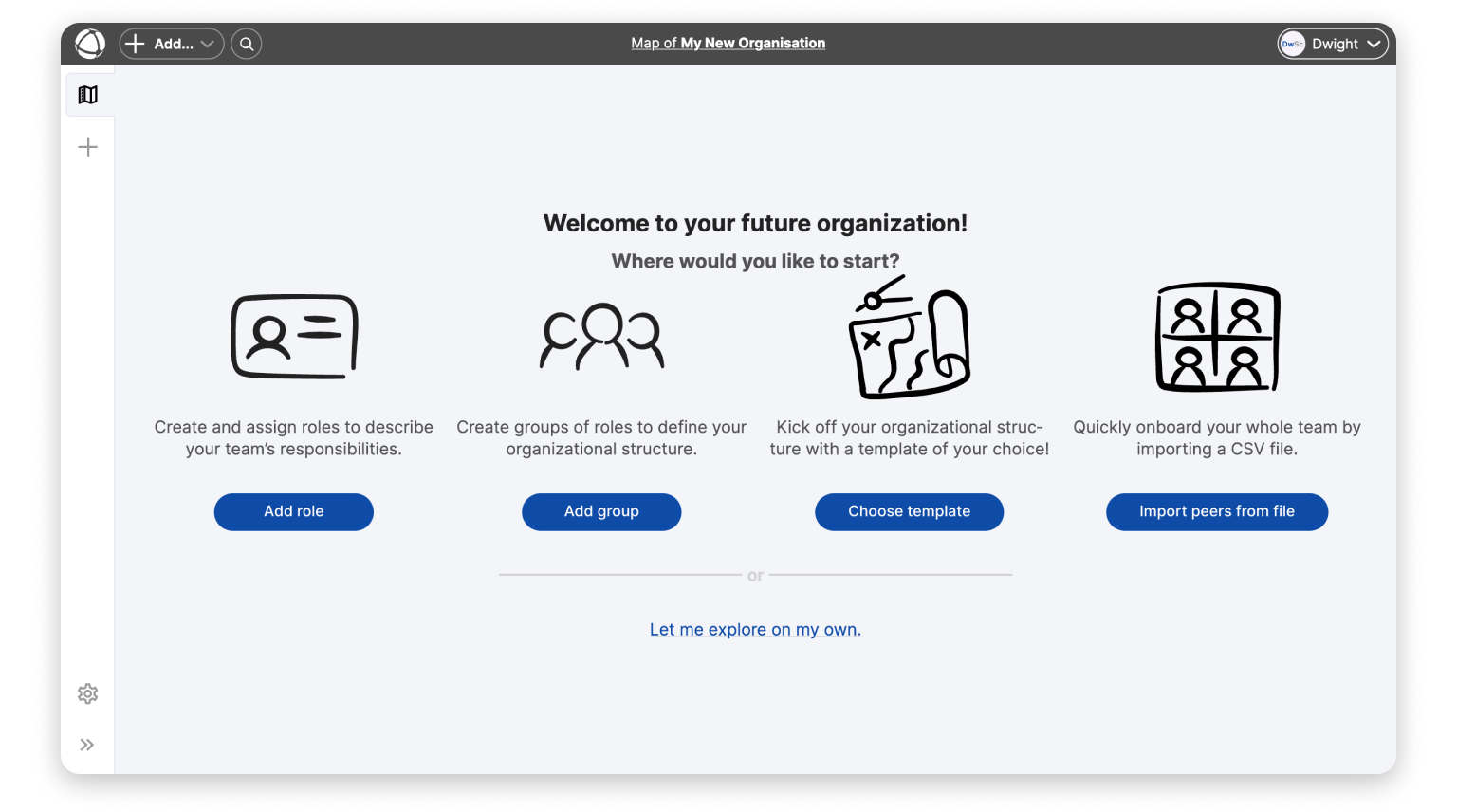
Step 2: Invite members
Add members to your organization to collaborate.
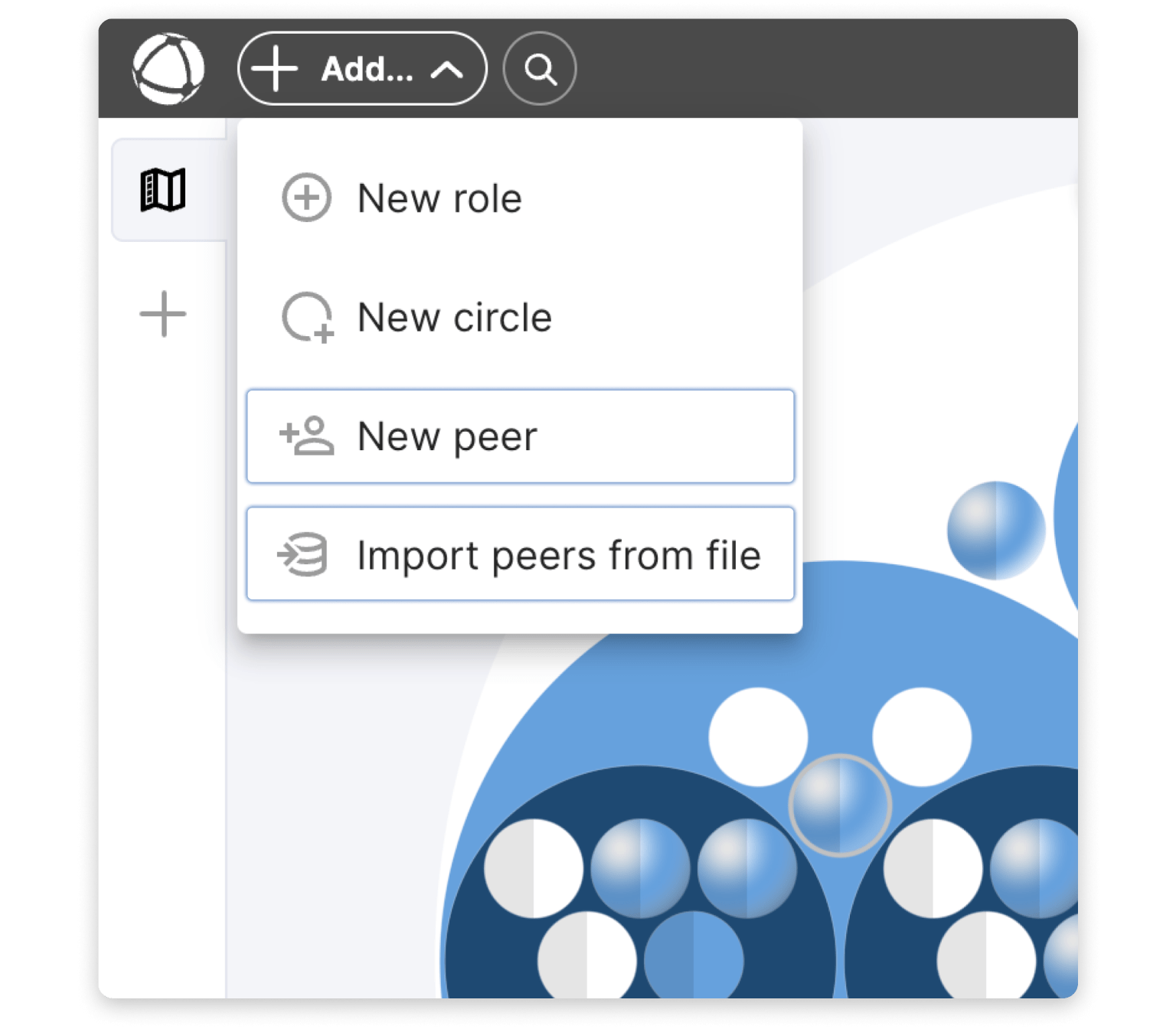
Grant them the full experience and access to see all information on your map by setting their access rights to Member, Editor or Owner.
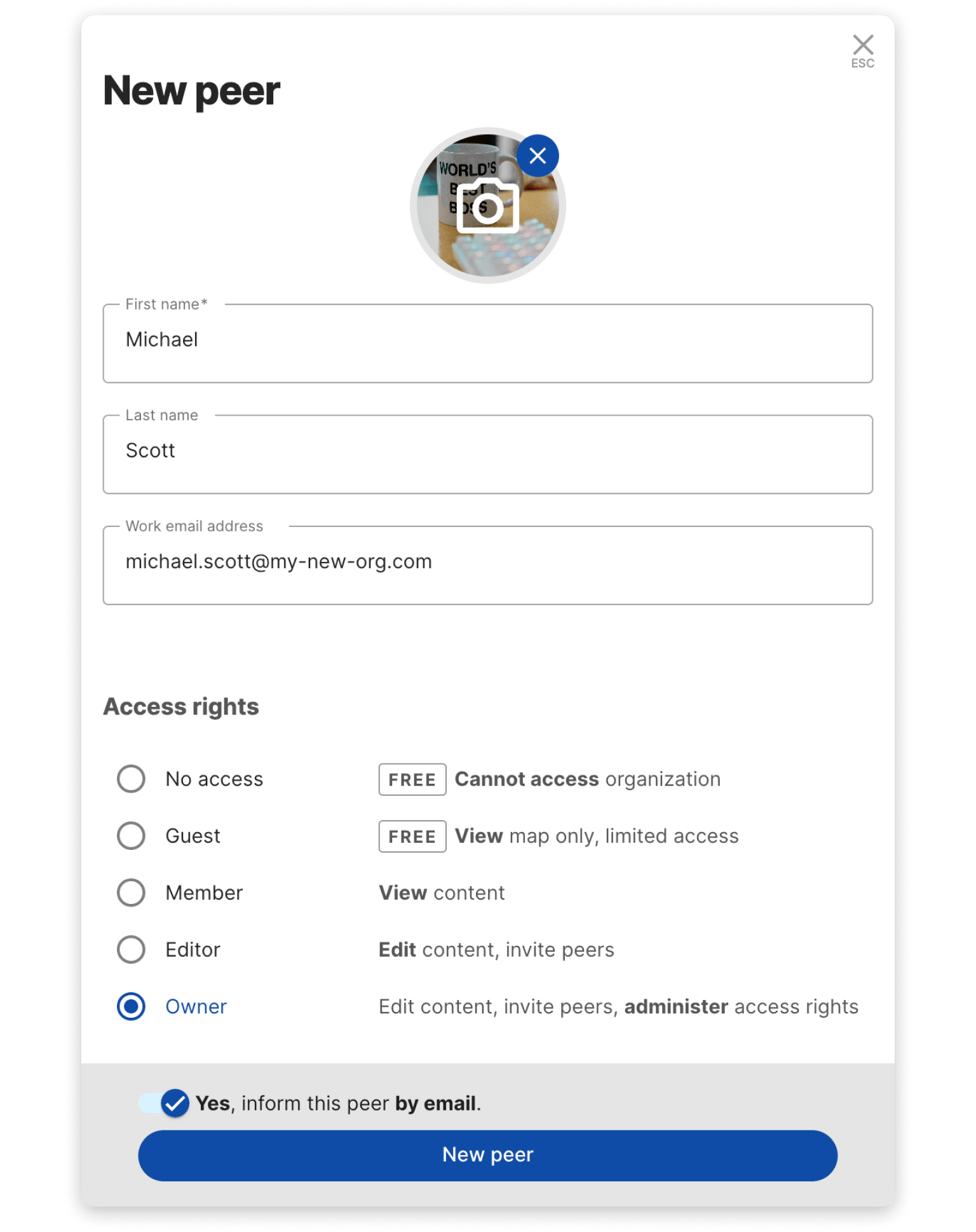
Step 3: Explore our Apps
Peerdom is even more powerful with additional apps. Pick and choose these additional layers to add more richness to your organization map. Discover the apps in the App Store from the navigation bar.
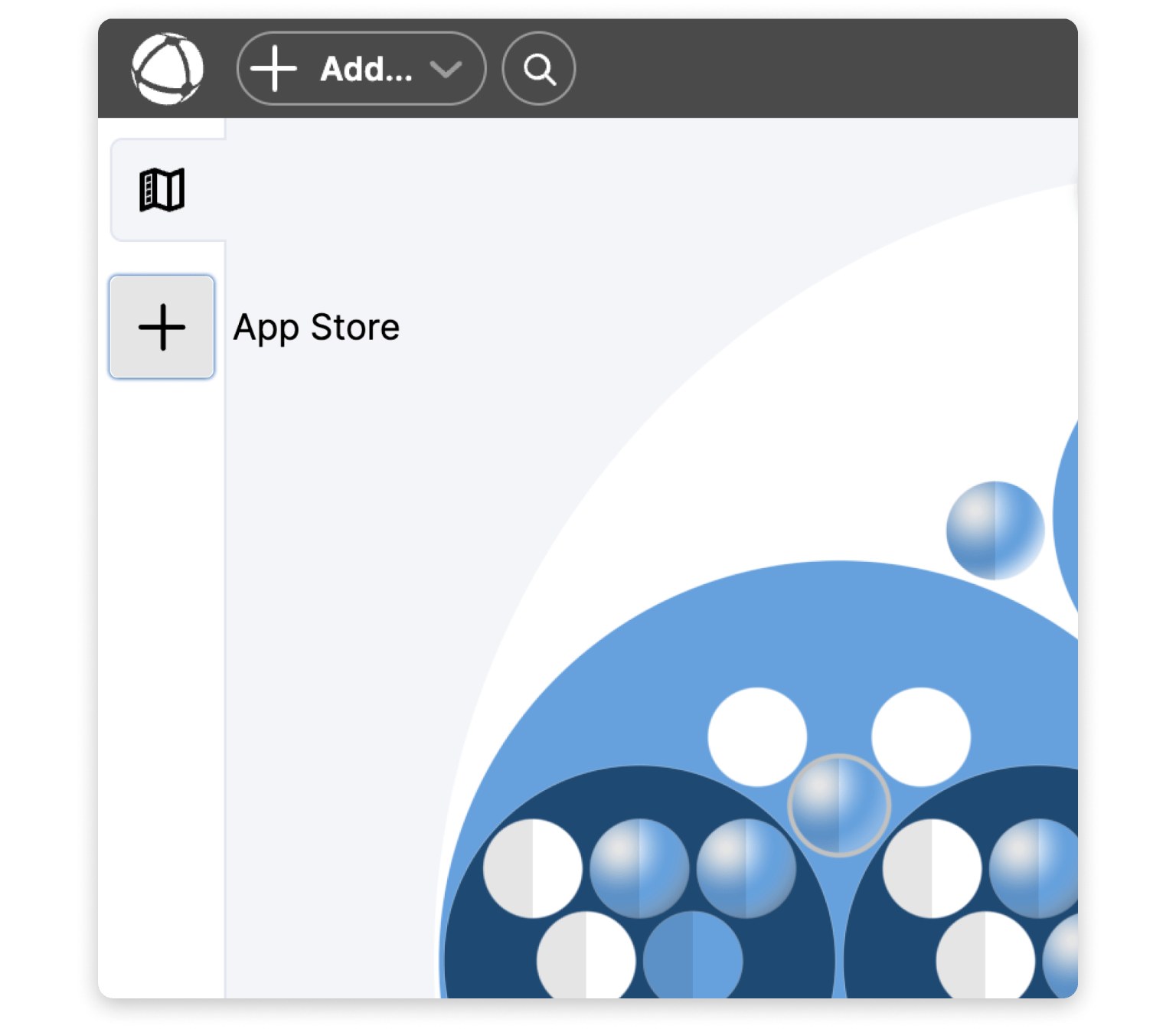
During your free 30-day Peerdom trial, you can activate any app for free. Take this time to familiarize yourself with these apps and see how they fit into your workflow.
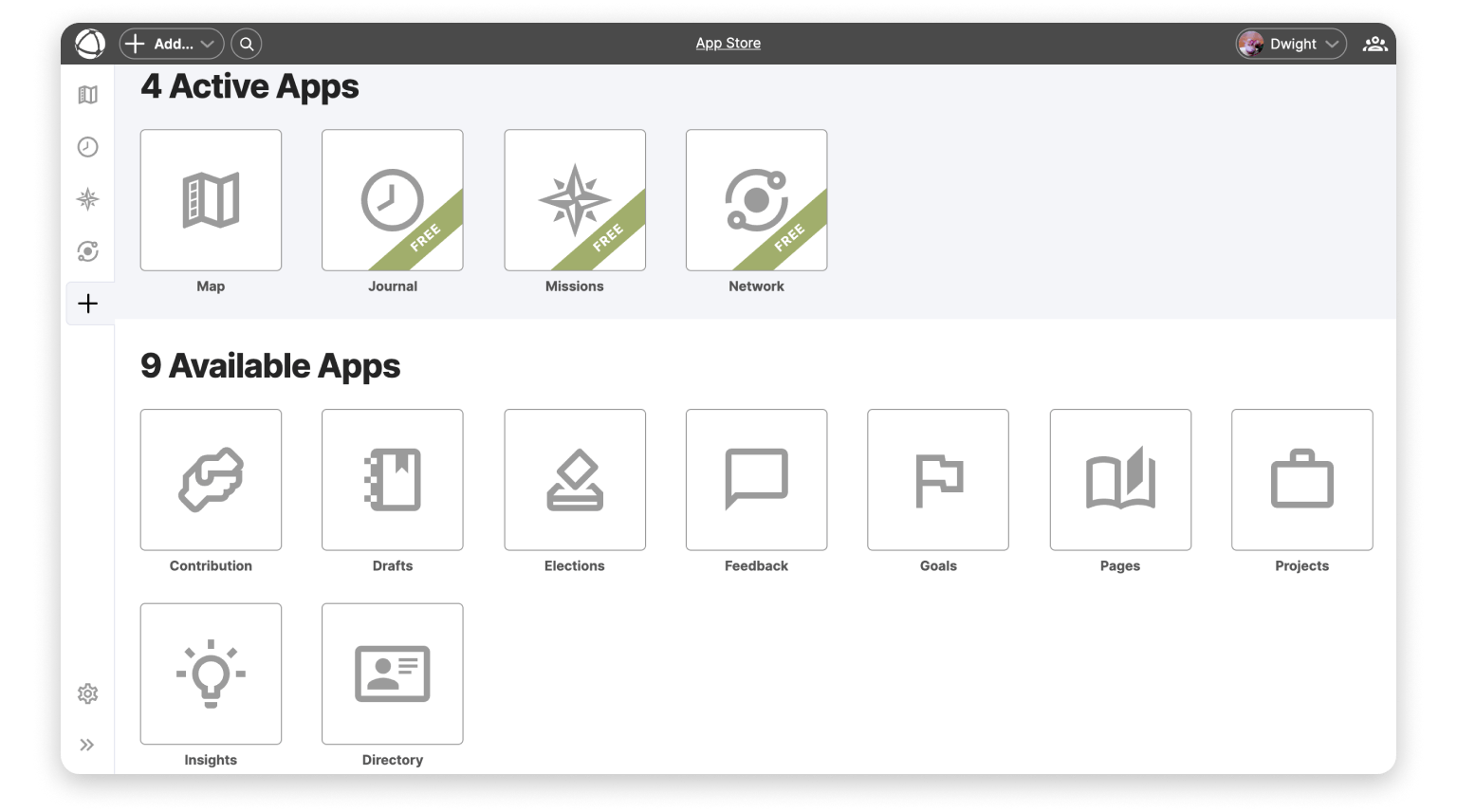
Once the trial has ended and you have purchased a subscription the Journal App, the Missions App, and the Network App are all included in your subscription and remain free of charge.
Step 4: Configure your subscription
When you're ready to commit to Peerdom, you can purchase a subscription via the Billing section of the General settings. You'll be able to customize your subscription to fit your current and future needs.
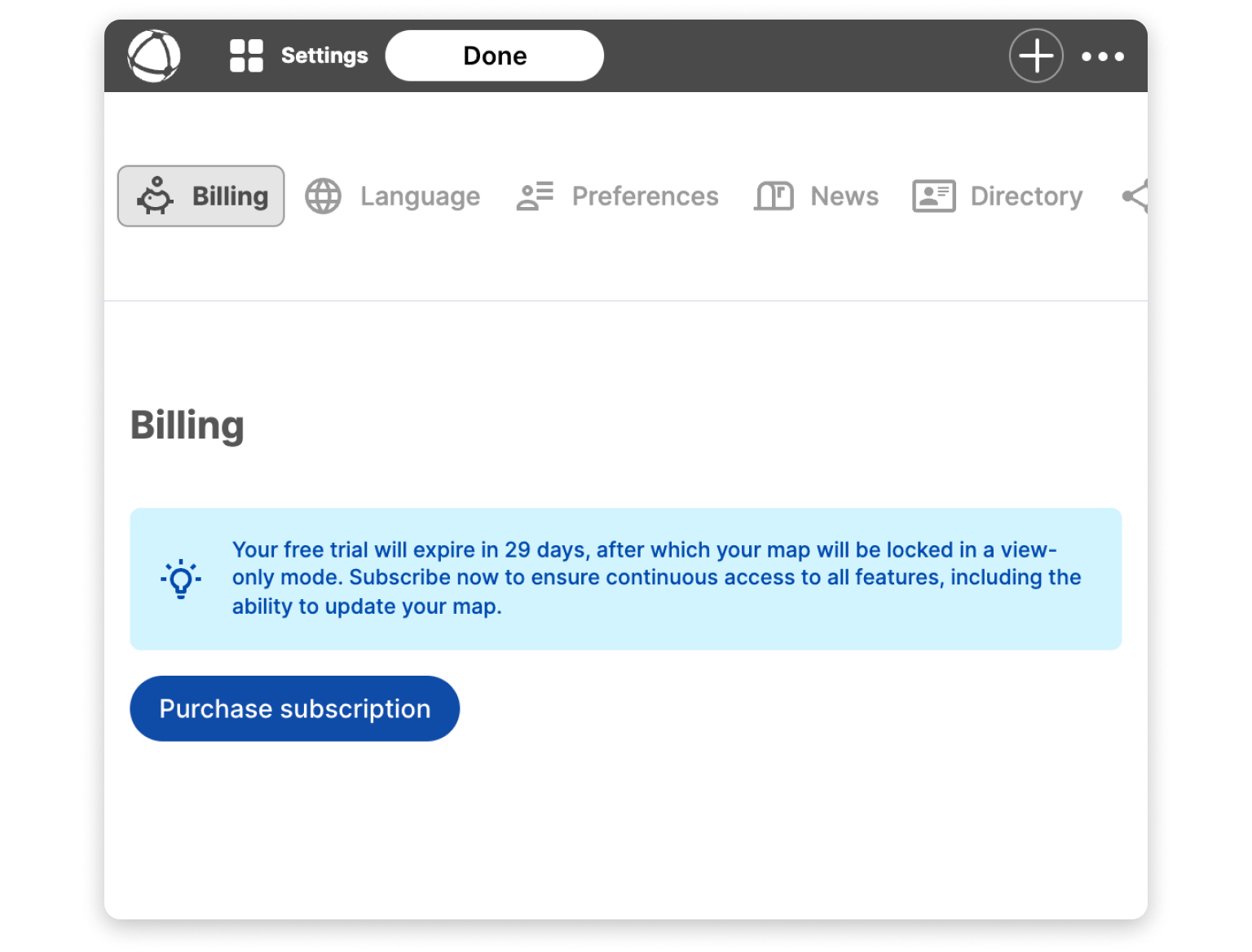
Depending on your organization's size and your anticipated team growth, you can easily adjust the number of users included in your subscription.
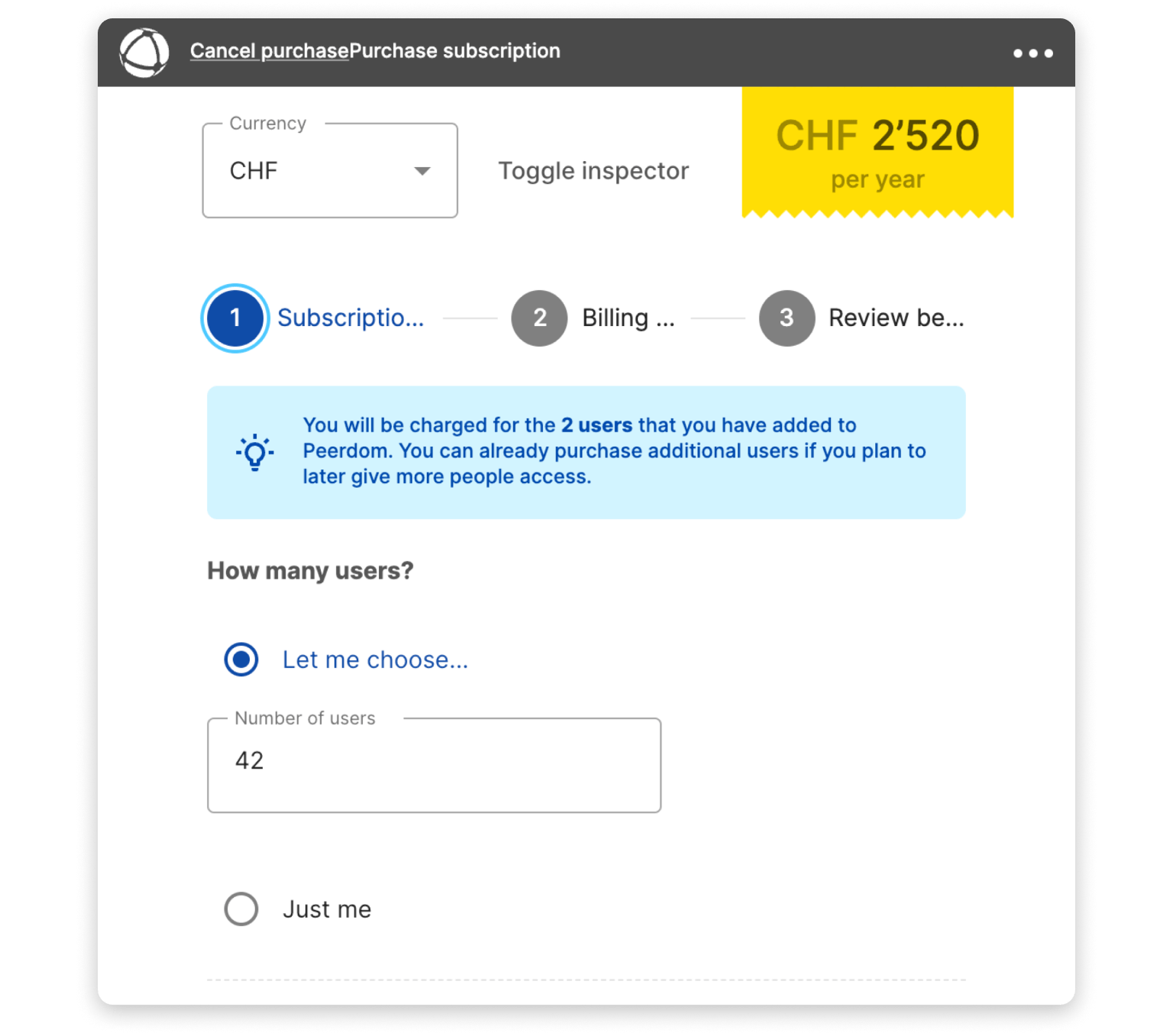
Choose a billing period that suits your organization’s budget and needs. Options include monthly or annual billing, with a 20% discount for annual subscriptions. An annual subscription can be cancelled one month before the annual renewal payment, and monthly subscriptions can be cancelled at any time.
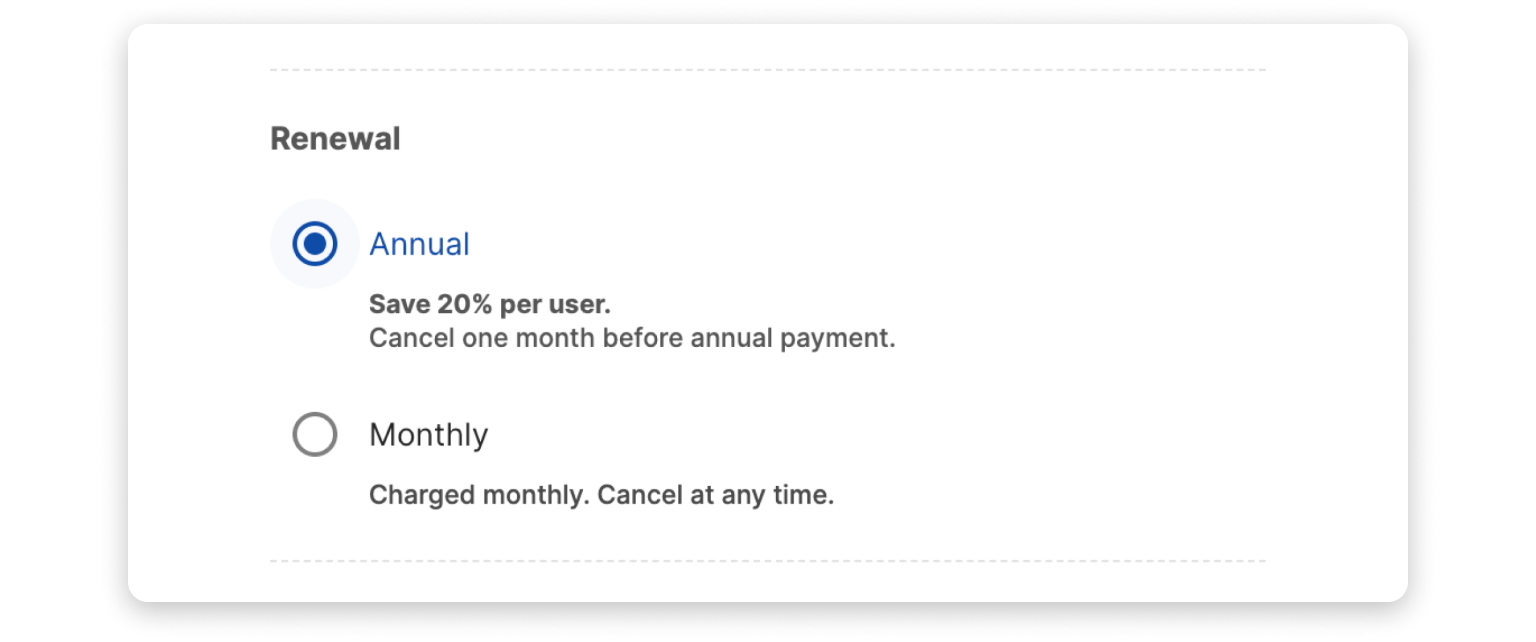
Enhance your organization’s capabilities by adding extra apps. Each app that has been activated in the App Store during your trial will be added to the subscription. Review each app and determine those which will provide the most value for your organization. Untick any apps that you don't want to include in your subscription.
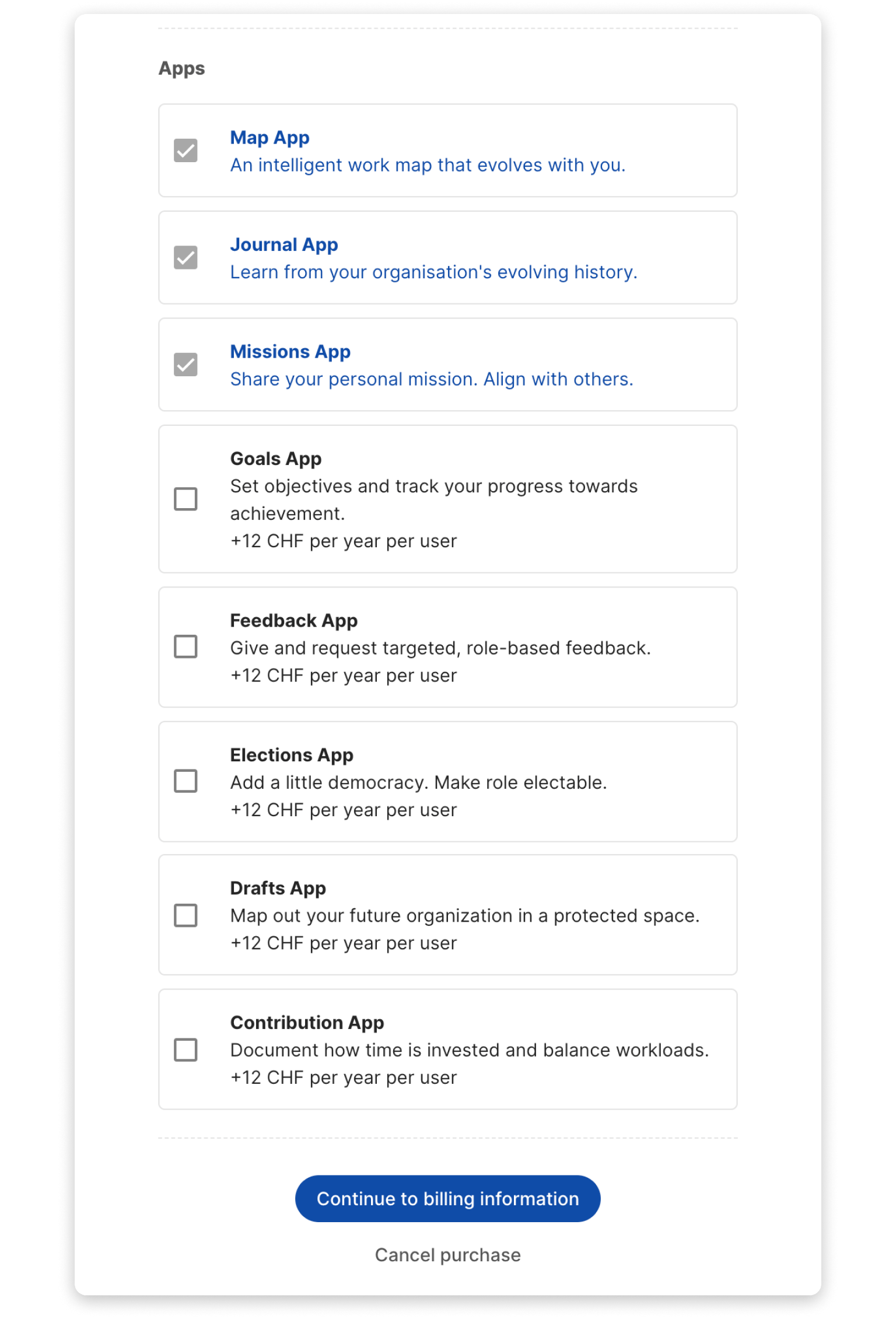
Step 5: Enter billing information
In the "Billing information" section, enter your payment information, including your contact details and billing address. Ensure that all information is accurate to avoid any issues with payment processing.
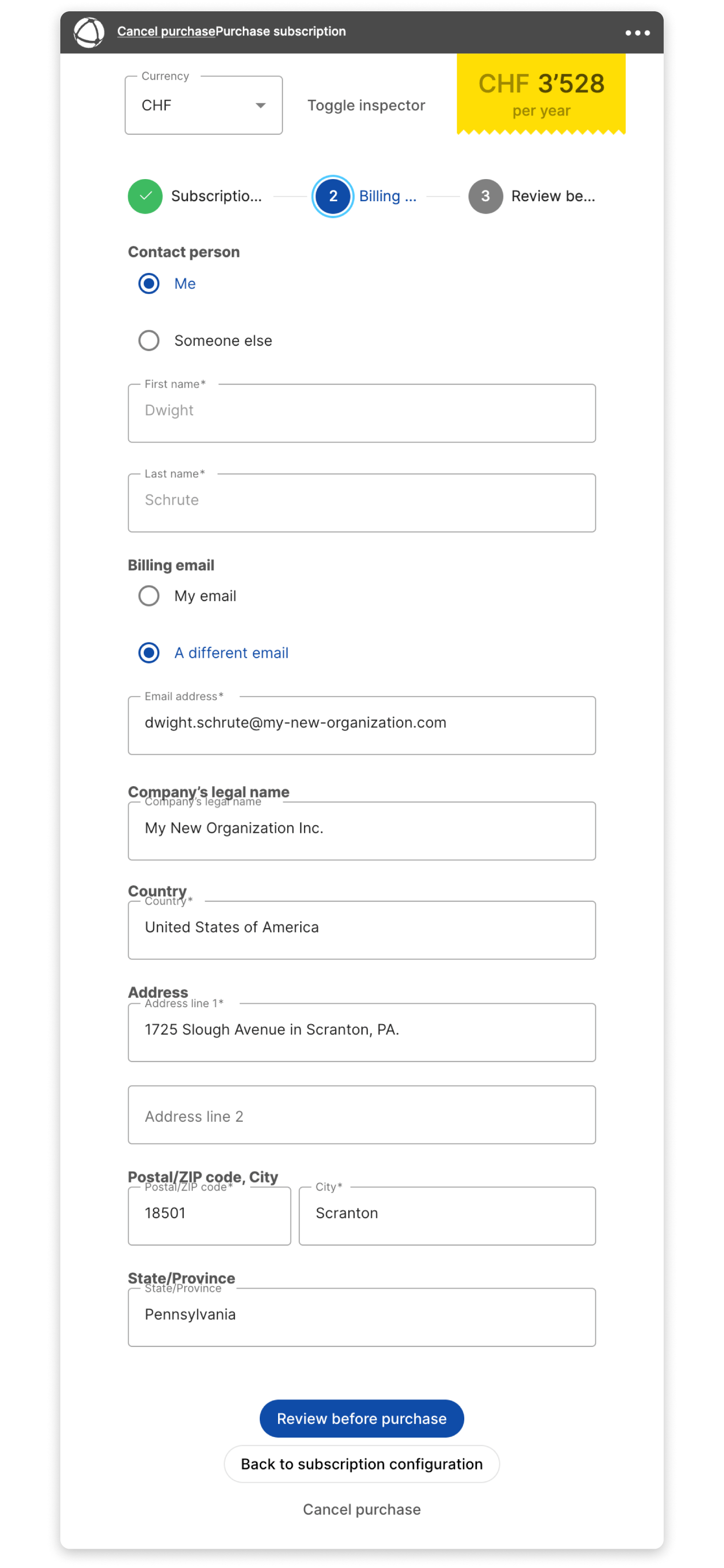
Step 6: Review your subscription
Review your subscription details, including the number of users, billing period, and selected apps. Confirm that all information is correct. Click the "Checkout" button to finalize your purchase and complete the credit card payment via Stripe.
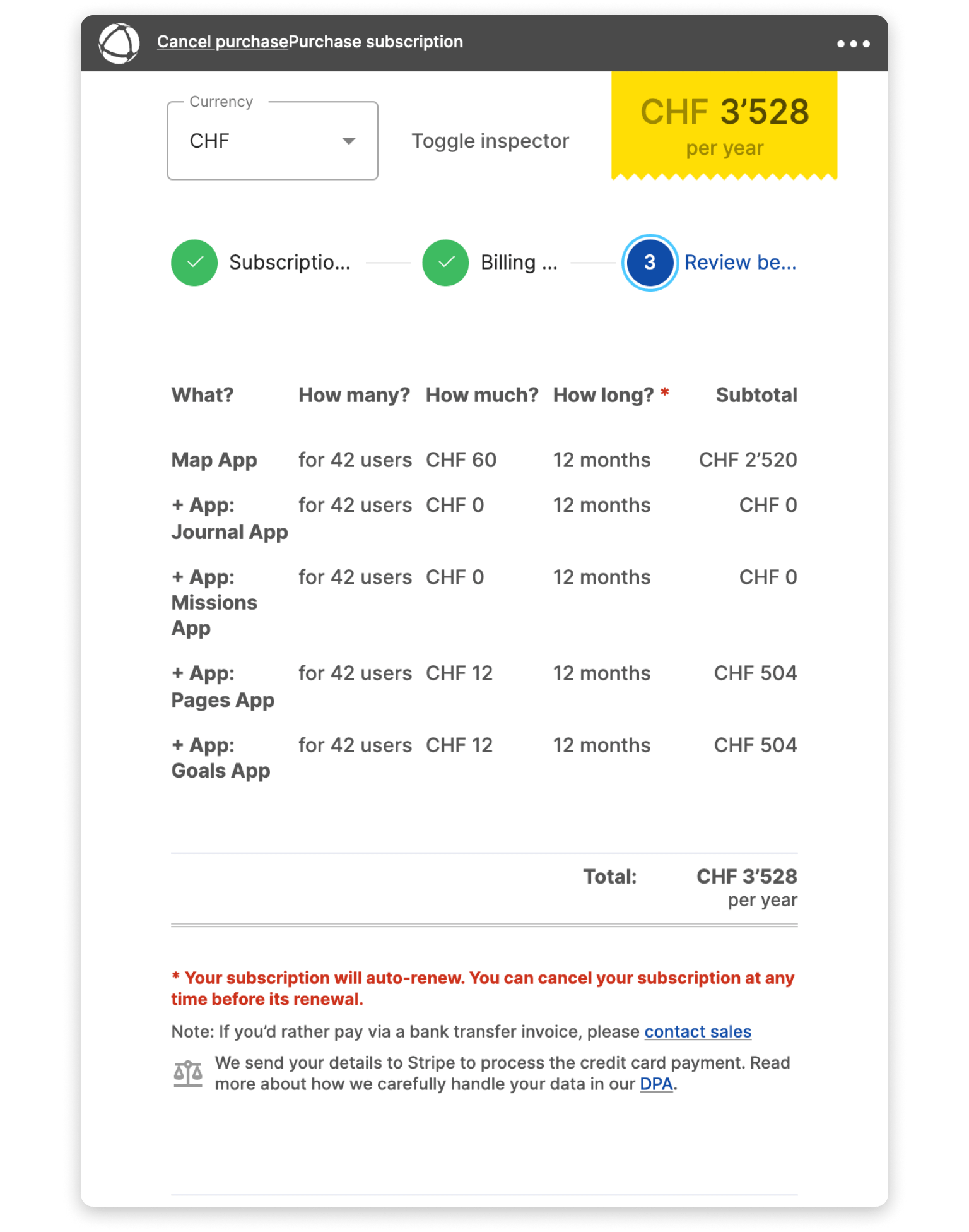
If you’d rather pay via a bank transfer invoice, please contact sales.
Step 7: Pay by credit card
Enter the credit card information as required by the Stripe checkout and click "Subscribe" to complete your purchase.
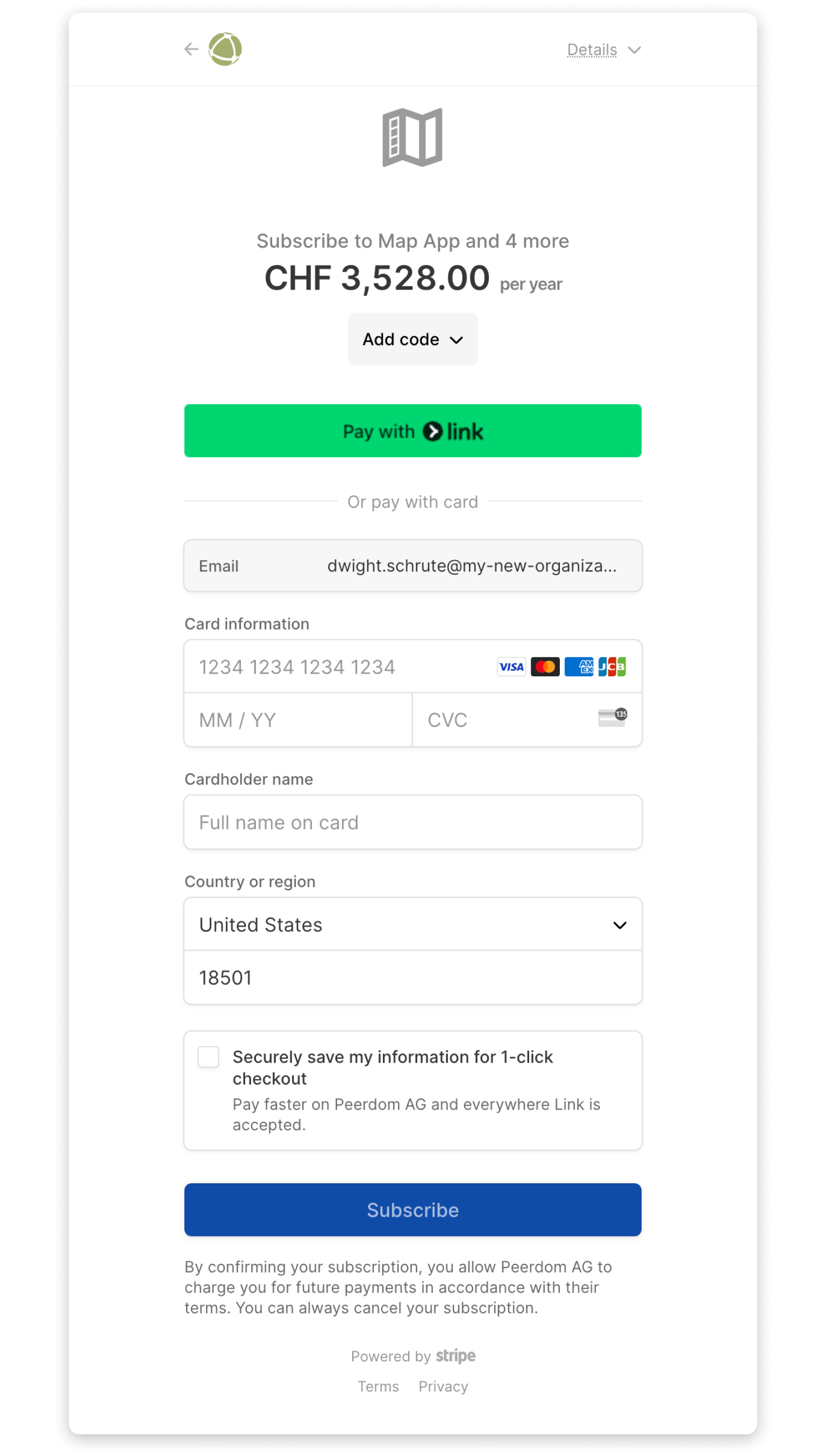
By following these steps, you have successfully purchased a Peerdom subscription tailored to your organization's needs.
If you have any questions or need further assistance, please contact sales.
